스마트 폰으로 칭해지는 Windows mobile 기기를 사용하게 된다면 가장 먼저 이해하고 친숙해져야 할 프로그램이자 방법이 ActiveSync의 사용이다.
장치에 프로그램을 설치하고 유지 관리하고 심지어는 궁극적인 무선이 아닌 유선 인터넷을 사용하기 위해서는 이 엑티브 싱크를 사용해야만 한다. 그리고 싱크의 주요대상은 Outlook이 되는게 일반적이다.
하지만 복수의 PC에서 혹은 여러 지역의 PC에서 싱크를 실시해야된다면 Outlook과의 싱크는 짜증나고 불편한 일이 아닐 수 없다. 이동의 자유를 얻기 위해서 스마트폰을 사용하는데 고정된 PC에서 싱크를 해야된다니 말이다.
지금 여기에서는 믿을 만하고 공간의 제약을 받지 않는 싱크 대상을 소개한다. 바로 구글 칼렌더(http://www.google.com/calendar)가 그 서비스이다. 일정관리와 구글 메일과 연동되는 연락처관리 등이 제공되며 결정적으로 인터넷 망을 통한 엑티브 싱크의 기회를 제공한다는 것이다.
다음 내용은 구글 캘린더에서 엑티브 싱크로 직접 동기화 시키는 세팅 방법을 설명하고 있다. 스마트폰의 엑티브 싱크 프로그램에서 세팅하게 된다. ( 엑티브 싱크 메뉴 도구 >> 서버 소스 구성 항목에서도 설정할 수 있다.)
장치에 프로그램을 설치하고 유지 관리하고 심지어는 궁극적인 무선이 아닌 유선 인터넷을 사용하기 위해서는 이 엑티브 싱크를 사용해야만 한다. 그리고 싱크의 주요대상은 Outlook이 되는게 일반적이다.
하지만 복수의 PC에서 혹은 여러 지역의 PC에서 싱크를 실시해야된다면 Outlook과의 싱크는 짜증나고 불편한 일이 아닐 수 없다. 이동의 자유를 얻기 위해서 스마트폰을 사용하는데 고정된 PC에서 싱크를 해야된다니 말이다.
지금 여기에서는 믿을 만하고 공간의 제약을 받지 않는 싱크 대상을 소개한다. 바로 구글 칼렌더(http://www.google.com/calendar)가 그 서비스이다. 일정관리와 구글 메일과 연동되는 연락처관리 등이 제공되며 결정적으로 인터넷 망을 통한 엑티브 싱크의 기회를 제공한다는 것이다.
다음 내용은 구글 캘린더에서 엑티브 싱크로 직접 동기화 시키는 세팅 방법을 설명하고 있다. 스마트폰의 엑티브 싱크 프로그램에서 세팅하게 된다. ( 엑티브 싱크 메뉴 도구 >> 서버 소스 구성 항목에서도 설정할 수 있다.)
To set up Google Sync on your Windows Mobile device, please follow the steps below.
Important Note: Make sure that you have backed up any Contacts and Calendars from your phone to your computer before proceeding.
2. Click the link Set up your device to sync with it.
3. Enter m.google.com as the server address.
4. Ensure that the SSL option is checked.
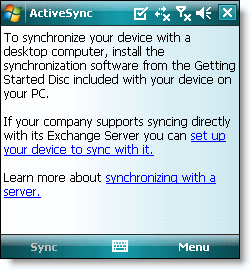

6. Enter your full Google Account email address as the User name.
7. Enter your Google Account password as the Password.
8. Leave the Domain field empty. If your device requires you to enter a domain name, enter google.
9. Click Next.
10. Check only Contacts and Calendar.
11. Click Finish.

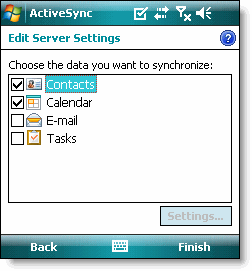
12. Press the Sync softkey on the left to synchronize.

Important Note: Make sure that you have backed up any Contacts and Calendars from your phone to your computer before proceeding.
Getting Started
1. Open the Active Sync application on your device's home screen.2. Click the link Set up your device to sync with it.
3. Enter m.google.com as the server address.
4. Ensure that the SSL option is checked.
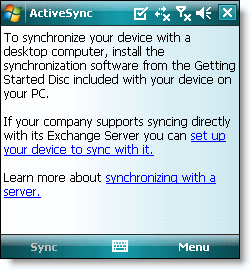

Sign In to Google Account
5. Click Next.6. Enter your full Google Account email address as the User name.
7. Enter your Google Account password as the Password.
8. Leave the Domain field empty. If your device requires you to enter a domain name, enter google.
9. Click Next.
10. Check only Contacts and Calendar.
11. Click Finish.

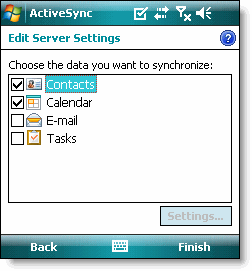
12. Press the Sync softkey on the left to synchronize.

You've now set up Google Sync for your Windows Mobile device.
Tip: If your business, school, or organization uses Google Apps, your administrator will first need to enable ActiveSync before you can take advantage of this feature.
반응형
'댓글 감상평' 카테고리의 다른 글
| '시티홀'인기가 거기까지인 이유? (0) | 2009.06.19 |
|---|---|
| 장윤정 맞선남 뭘 그리 심각하신지.. (1) | 2009.06.17 |
| 추악학 찍사 (1) | 2009.06.11 |
| 오세훈시장 자격 없다! (0) | 2009.06.11 |
| 아이폰 유감 그게 뭐? (3) | 2009.06.09 |

